Managing your Project
Managing all of your launch plans have never been easier... down to the individual task.
Individual Projects:
A specific Project can be managed by navigating to Projects > clicking on the specific Project you want to manage.
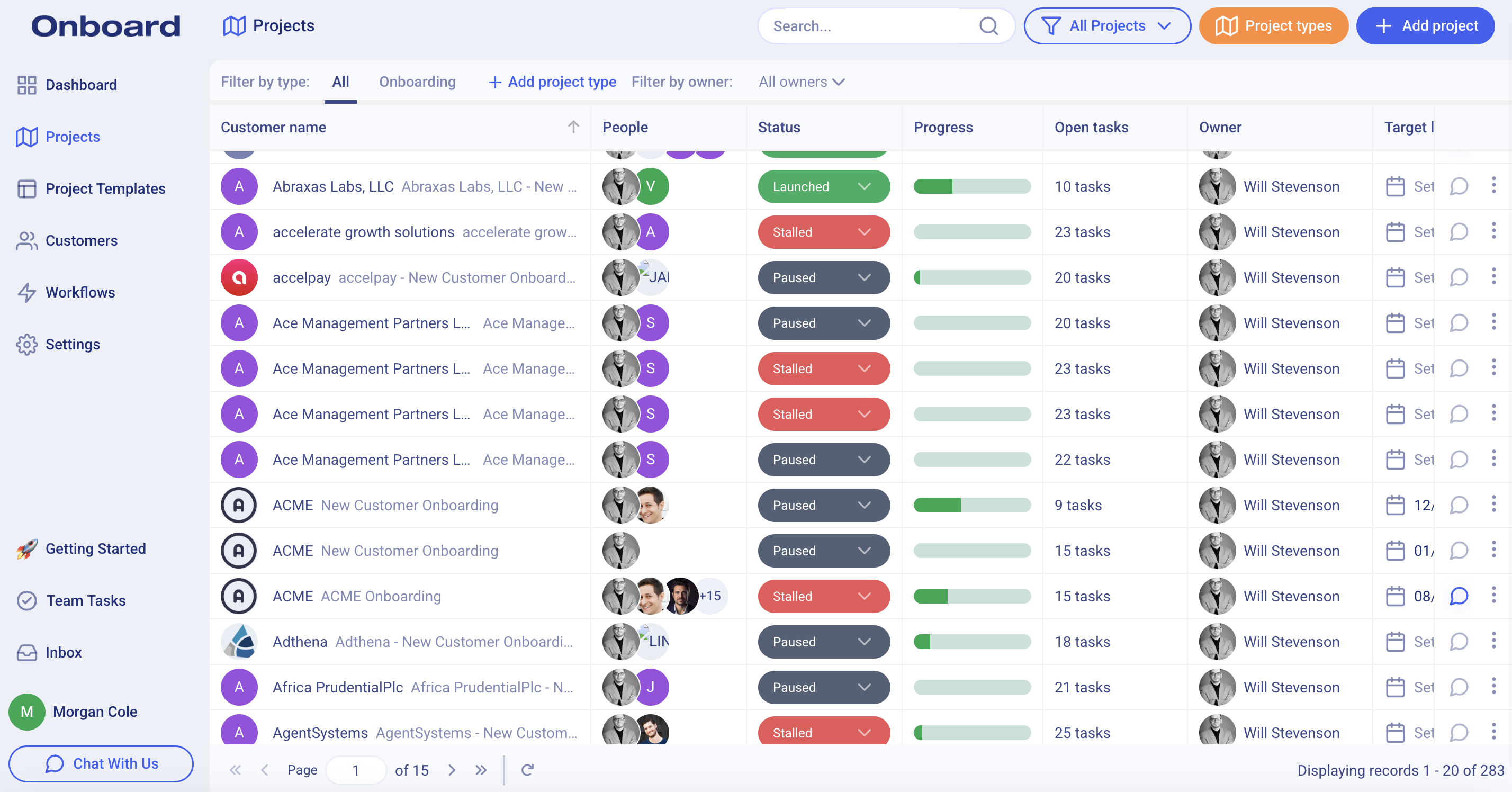
Once inside your Project, there are a number of actions you can take:
- Completing a task: to complete a task simply click the radio button next to the task.
- Setting a due date: to set a due date, click the "Set due date" field and select the appropriate date from the calendar.
- Inviting someone: to invite an Onboardee to a Project, go to the top right of the page and click "Invite someone", then toggle to your customer's tab, and type their email.
- Assigning someone: to assign an Onboardee to a task, click the "assign someone" field.
Note: that person will first need to be invited. Follow the steps in the bullet above to invite someone. - Edit a task: to edit a task first expand the task by clicking on the task, then click the three dots in the upper right of the task panel, and select "Edit task".
- Rearranging Tasks: to arrange your tasks in a different order, simply drag and drop the tasks by clicking and holding the dots to the left of the task you would like to move.
- Creating a one-off task: to create a one time use task, scroll to the bottom of the page and click "Create one-off task".
- Updating the status of a Project: each Project has a status, here is an explanation of each status:
- New: No action has been taken.
- In Progress: At least one task has been completed.
- Launched: All tasks have been completed.
- Stalled: One or more tasks have passed their due date.
- Paused: The project has been manually paused by your team.
All of your Projects:
All of your Projects can be managed by navigating to the Projects tab.
Once on the Projects tab, you'll see all of the Projects that you've created.
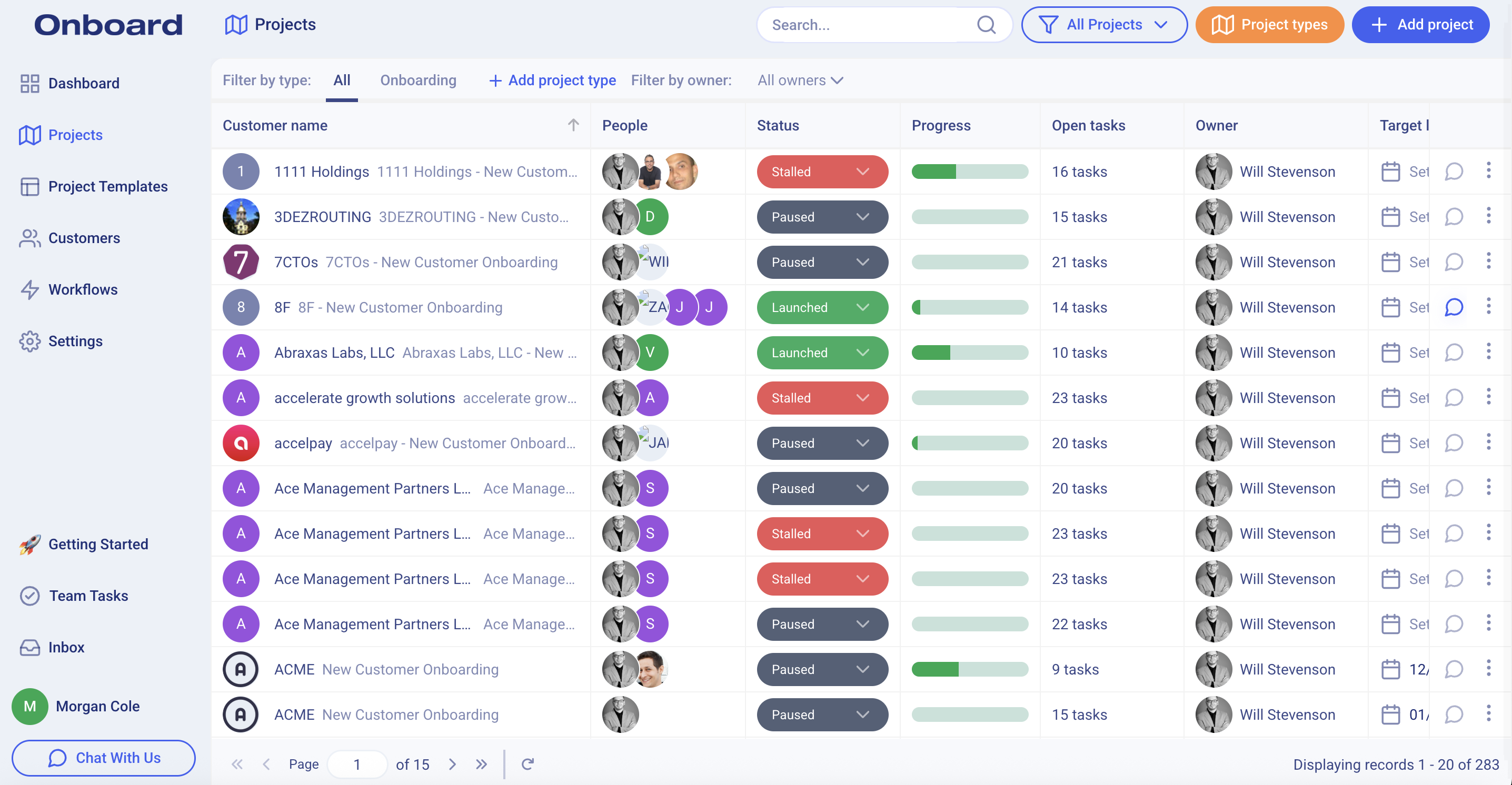
From the Projects tab there are several actions you can take:
- Update a Project status: click on the status to update it.
- Update the Launch date: click on the launch date to open the calendar to update.
- Edit Project name: to edit the Project name, click the dots on the right side, then select "Edit Project".
- Manage people: to manage the people that have access to the Project, click the dots on the right side, then select "Manage people".
- Archive Project: to archive a Project that is no longer needed, click the dots on the right side, then select "Archive Project".