Setting up Custom Emails
Creating custom emails for workflows
Creating custom emails allows you to send specific email templates for triggers performed in Onboard Workflows and Quick Actions.
To create a custom email template:
- Go to https://app.onboard.io/settings/emails
- Click the "Create Custom Email" button
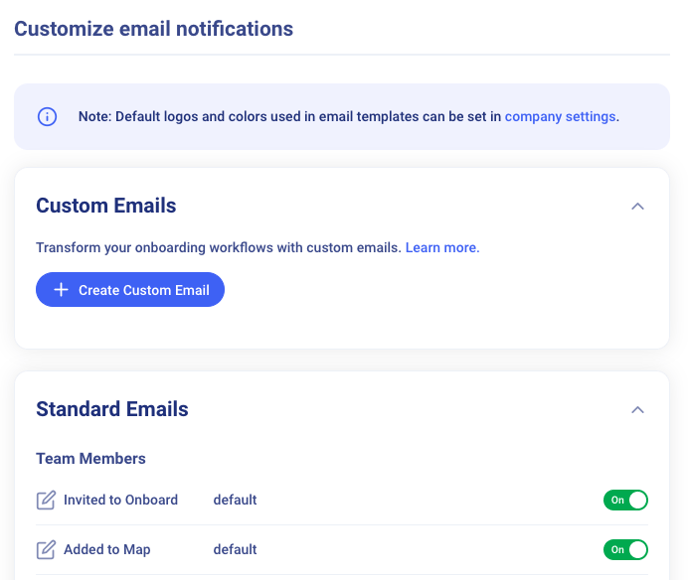
- Update your template and customize with text, layout and any images you want to add, enable the email template and click the "Save" button
To use in a workflow:
- Go to https://app.onboard.io/workflows
- Click the "Create Workflow" button
- Add a Send Email Action, and you have the option to select the custom email template you created in the step above.
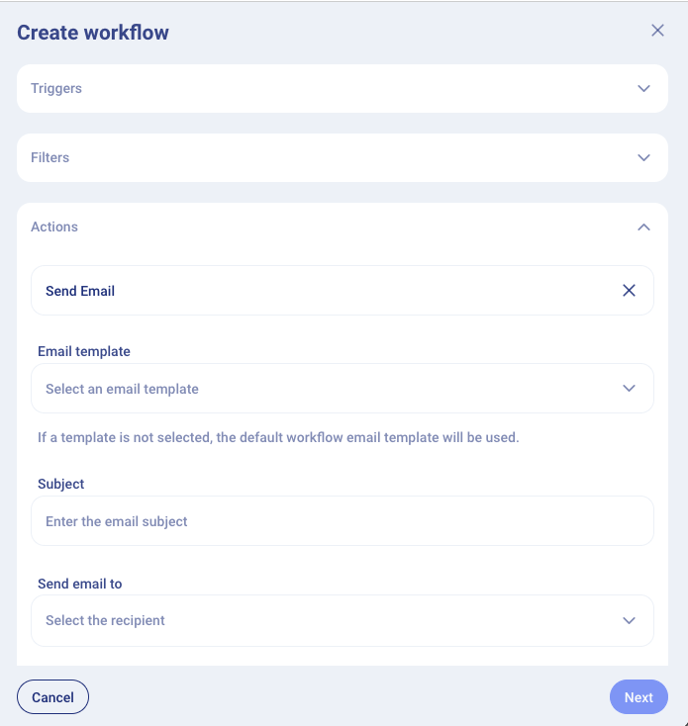
- Add a subject, details, and the body. You can use merge tags in the content as well. Once you're ready, save and finish setting up your workflow.
That's it! Your email will be sent with your custom template when the workflow runs.