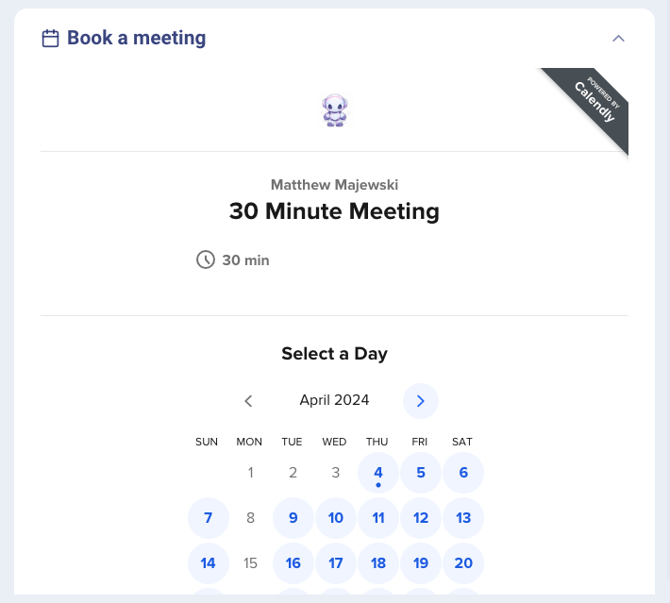Setting up Calendar Booking
Calendar booking allows you to embed your calendar booking app or offer a url to book within Onboard tasks.
When using the calendar booking in tasks, the task will have a dedicated section with an embedded calendar inside Onboard Projects for your customers.

Steps for setting up:
- Go to Project Templates < Task Repository, and add a new task, or edit an existing one.
- Click on the Calendar Booking section
- Here you can choose what calendar you'd like to embed.
- URL: if you choose URL, it will be a static link that will be the same for every Onboard Project.
- If you choose a field, we will pull the calendar link from that field when the task is generated, and embed the calendar automatically.
Supported Calendars:
| Calendar | Examples |
| Outlook | https://outlook.office365.com/owa/calendar/ID/bookings/ |
| Cal.com | https://cal.com/ID |
| Calendly | https://calendly.com/ID, https://calendly.com/ID/30min |
| HubSpot | https://meetings.hubspot.com/ID |
📌 Note: When merging in the calendar url from one of the Onboard fields, if the URL is invalid or doesn't exist when the Project is created, no calendar will be shown on the Task.
Team member Calendars
When using team member and assignee calendar urls, the calendar url will come from the Calendar link in their profile. You can also use custom fields if you have a preset workflow or have a specific meeting link you would like to use in your onboarding process.

Customizing the Calendar Booking Panel
You can customize the label for the calendar booking panel for each task.
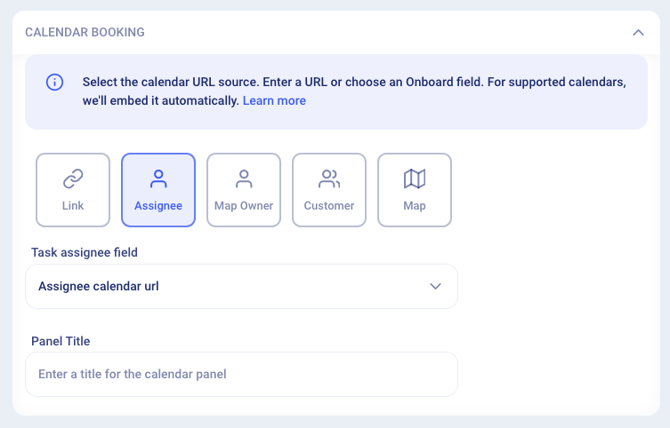
The default is "Book a meeting".